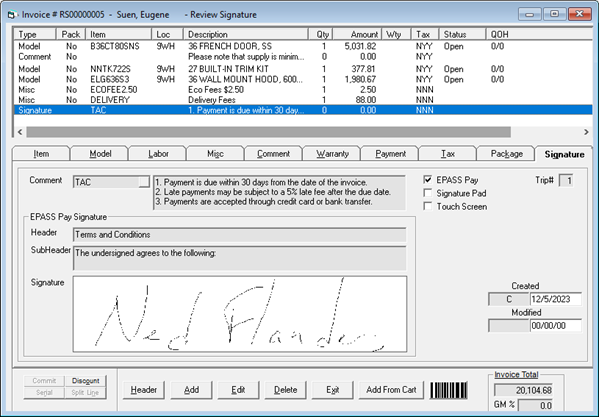Capturing a Non-Payment Signature
EPASS Pay credit card terminals support signature capture from EPASS for non-payment related items, such as "Terms and Conditions" or contracts.
For example, you can have EPASS Pay send a "Terms and Conditions" agreement with a signature line to a Pin Pad terminal. The customer can scroll through the terms, accept them, and sign with EPASS capturing their signature. Signatures are saved in EPASS along with a copy of the signed contract and can be printed on your invoice. (Custom programming may be required to print signatures on your invoice.)
Learn how to create a "Terms and Conditions" agreement that you can add to your Invoices with this tutorial.
If you are using a separate device for signatures, you can eliminate one device and do it all through EPASS Pay. We recommend using the Lane 7000 if you plan to capture signatures for terms and conditions, as it has a larger screen, though it does also work on the Lane 3000 and Move 5000.
To Capture a Signature on an Invoice
-
With an open invoice in Edit mode, click the Signature tab.
-
Make sure that the EPASS Pay checkbox is selected.
-
Do one of the following:
-
In the Comment field, enter a message that you want to appear on the invoice above the signature line (for example, "The undersigned agrees to the terms of sale.")
-OR-
-
If you have a pre-generated message saved in the Comment table, select it from the Comment dropdown.
-
-
(Optional) Enter a Header and Sub-Header.
With the Description, Header, and Sub-Header fields filled, the layout on the payment terminal will look similar to the following:

-
If necessary, select the Pin Pad terminal that you are sending the signature line to from the dropdown.
-
Click OK. The signature is sent to the Pin Pad for the customer to agree to and sign.
Once the customer agrees and signs on the Pin Pad, their signature is added to the Invoice.